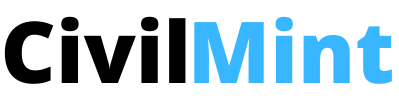Table of Contents
1. Basic Tekla Commands
- Help: F1
- Help: when tooltip is open CTRL + F1
- Open recent models list: CTRL + O
- Create new model: CTRL + N
- Save model: CTRL + S
- Delete: DEL
- Open: properties ALT+ENTER
- Hide: object SHIFT + H
- Undo: CTRL + Z
- Redo: CTRL + Y
- Interrupt: ESC
- Repeat last command: ENTER
- Show/hide contextual toolbar: CTRL + K
- Switch direct modification on/off: D
- Quick Launch: CTRL + Q
- Advanced options: CTRL + E
- Applications & Components catalog: CTRL + F
- Open Keyboard shortcuts dialog box: CTRL + SHIFT + C
2. Rendering Commands
- Parts wireframe: CTRL + 1
- Parts shaded wireframe: CTRL + 2
- Parts grayscale: CTRL + 3
- Parts rendered: CTRL + 4
- Show only selected part: CTRL + 5
- Components wireframe: SHIFT + 1
- Components shaded wireframe: SHIFT + 2
- Components grayscale: SHIFT + 3
- Components rendered: SHIFT + 4
- Show only selected component: SHIFT + 5
3. Objects Selection Commands
- Switch rollover highlight on/off: H
- Select all selection switch: F2
- Select parts selection switch: F3
- Select rebar sets selection switch: ALT + Q
- Select rebar groups selection switch: ALT + W
- Select single rebars selection switch: ALT + E
- Select all: CTRL + A
- Select previous objects: ALT + P
- Select assembly: ALT + object
- Add to selection: SHIFT
- Toggle selection: CTRL
- Selection filters: CTRL + G
4. Snapping Options
- Snap to reference lines/points: F4
- Snap to geometry lines/points: F5
- Snap to nearest points: F6
- Snap to any position: F7
- Switch Ortho on/off: O
- Relative coordinate input: R
- Absolute coordinate input: A
- Global coordinate input: G
- Snap to next position TAB
- Snap to previous position: SHIFT + TAB
- Lock X, Y or Z coordinates: X, Y or Z
5. Copying And Moving Objects
- Copy: CTRL + C
- Move: CTRL + M
- Smart: select S
6. Viewing The Model
- Open the view list: CTRL + I
- Switch between 3D / plane view: CTRL + P
- Switch between open views: CTRL + TAB
- Update window: CTRL + U
- Zoom original: HOME
- Zoom previous: END
- Zoom in/out: PG UP/PG DN
- Rotate using mouse: CTRL + R
- Rotate using keyboard: CTRL + arrow keys or SHIFT + arrow keys
- Set view rotation point: V
- Rotate once: SHIFT + R
- Rotate continuously: SHIFT + T
- View rotation: F8
- Pan: P
- Middle button pan: SHIFT + M
- Move right: arrow right
- Move left: arrow left
- Move down: arrow down
- Move up: arrow up
- Fly (in perspective views): SHIFT + F
- Create clip plane: SHIFT + X
- Fullscreen: F11
7. Checking The Model
- Inquire object: SHIFT + I
- Measure distance: F
- Create report: CTRL + B
- Open Phase manager: CTRL + H
- Create AutoConnections: CTRL + J
8. Part Positioning
These keyboard shortcuts work for both native Tekla Structures parts as well as for analysis parts.
- Part position up: ALT + arrow up
- Part position down: ALT + arrow down
- Part position left: ALT + arrow left
- Part position right: ALT + arrow right
- Part rotation clockwise 90 degrees: ALT + space
Note that this command is not available for analysis parts.
9. Rebar Display Options
- Leg face visibility: ALT + 1
- Guideline visibility: ALT + 2
- Property modifier visibility: ALT + 3
- Splitter visibility: ALT + 4
- End detail modifier visibility: ALT + 5
- Rebar dimension visibility: ALT + 6
- Color rebar groups: ALT + 7
10. Drawings
- Open Document manager in model: CTRL + L
- Open Document manager in drawing mode: CTRL + O
- Print drawings: SHIFT + P
- Open next drawing: CTRL + PG DN
- Open previous drawing: CTRL + PG UP
- Associative symbol: SHIFT + A
- Set next drawing color mode: B
- Ghost outline: SHIFT + G
- Add orthogonal dimension: G
- Add free dimension: F
- Hide dimensions: CTRL + D
In Document manager:
- Open user-defined attributes: ALT + U
- Add to Master Drawing Catalog: CTRL + M
- Open revision handling: CTRL + R
In Master Drawing Catalog:
- Select all: CTRL + A
- Create drawings for all parts: ALT + A
- Create drawings: ALT + C
10. User Coordinate System(UCS)
- Set coordinate system origin: U
- Set coordinate system by two points: SHIFT + U
- Toggle orientation: CTRL + T
- Reset current: CTRL + 1
- Reset all: CTRL + 0
11. Assigning Shortcuts
You can assign customized keyboard shortcuts to any command, macro, or component.
To assign keyboard shortcuts, on the File menu, click Settings > Keyboard shortcuts to open the Keyboard shortcuts dialog box.
For detailed instructions, press F1 while the dialog box is open.
You can also download Tekla Structure Shortcut Keys in PDF Format.