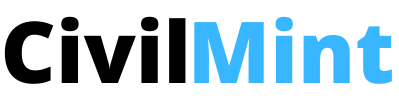In Tekla Structures software, you can easily create custom components. In this blog article, I have described step by step procedure to create custom components in Tekla structure.
Table of Contents
Step By Step Procedure To Make Custom Components In Tekla Structure
1. Create a sample component
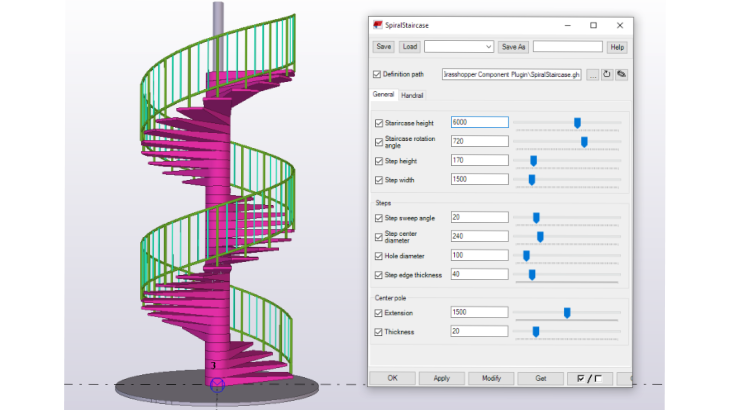
First, create a sample component in Tekla structure. This sample component contains all the necessary data such as parts, cuts, fittings, and bolts. You can create this by exploding and modifying a similar existing component.
2. Open the Custom Component Wizard
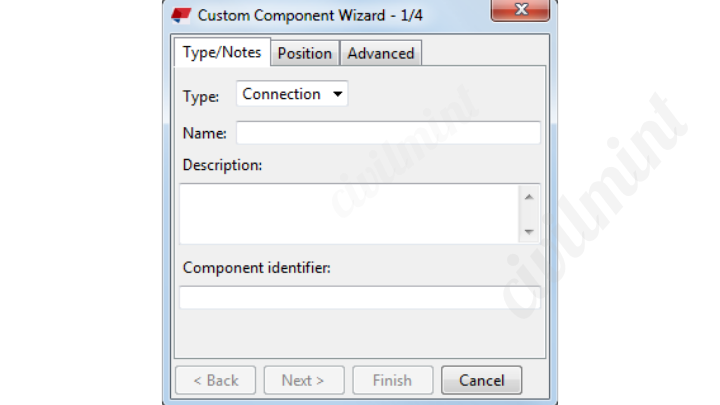
Now, go to Applications & components menu in the side pane to open the Applications & components catalog. Then, click the Access advanced features button and select Define custom component.
3. Select the component type
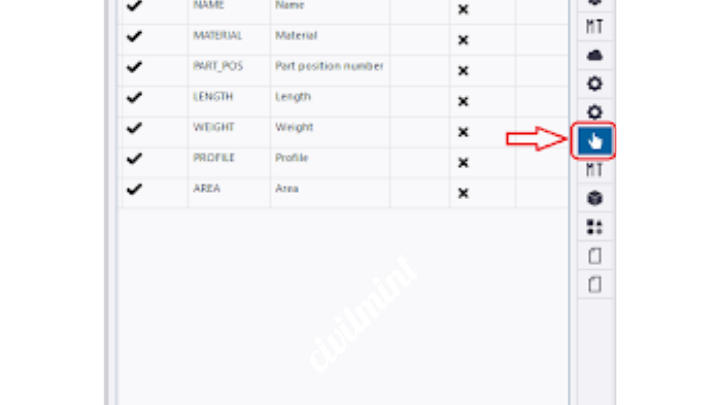
Here you will find the list to select the type of the custom component you want to create. The available types are connection, detail, seam, and part.
4. Enter a unique name for the component.
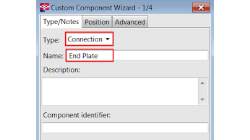
In the Name box, enter a unique name for the custom component. Do not write awkward name. Just write name of the component.
5. Modify the other properties.
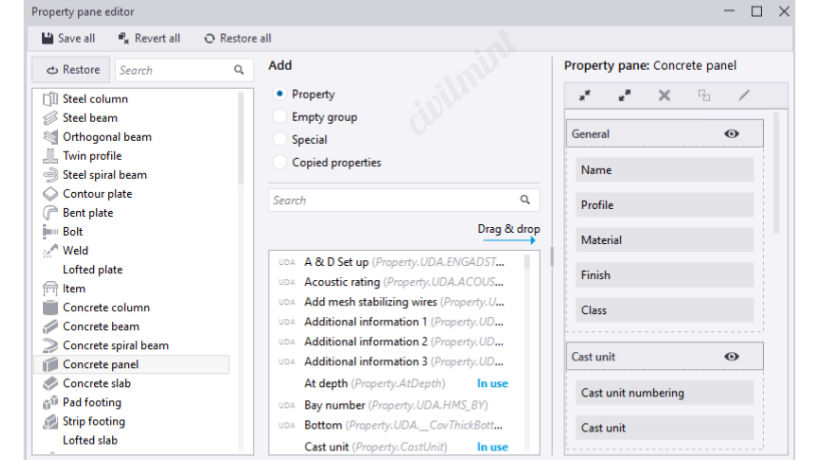
On the Type/Notes tab, you can modify the type, notes, and other properties of the custom component. On the Position tab, you can specify the position of the custom component in the model. On the Advanced tab, you can specify the advanced properties of the custom component
7. Click Next to continue.
8. Review the summary of the custom component

The Custom Component Wizard will show you a summary of the custom component you have created. Review the summary and make sure that all the information is correct.
9. Click Finish to create the custom component.
Once you have created a custom component, you can add it to your model by dragging and dropping it from the Applications & components catalog. You can also edit the custom component by right-clicking it in the model and selecting Edit Custom Component.
Some Useful Tips To Creat A Custom Components
Remember these tips for building your custom model in Tekla Structures software. This will help you a lot.
- Use the Display variables button on the Custom component editor toolbar to create parametric variables for your custom components. This will allow you to change the properties of the custom component at runtime.
- Always save your custom components in a separate folder so that you can easily find them later.
- Share your custom components with others by exporting them as .tcx files.
I hope you liked this article.
I also recommend to read my article on Gusset Plate In Steel Structure.
You Might Also Like: Stiffener Plate In Steel Structure
You can also visit Tekla structure website to gain more knowledge.
Tekla structure website: tekla.com
You can aslo download pdf of how to create custom components in Tekla structure.